Publishing To a Regatta
With a Club Tools license you have the option to publish races to the TackTracker Cloud as a Regatta or to your Home Page.
The advantages of publishing to a Regatta are that all races for the regatta are grouped together, and you can include commentary and a picture to illustrate the event.
Regattas can be viewed by the public from tacktracker.com/cloud/regattas, from any TackTracker Player or the TackTracker App for iPhone and iPad.
To publish to a Regatta, you need to create a Regatta first. This is done in the Cloud Races tab by checking the "Regatta Publisher" checkbox:
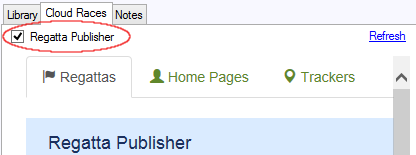
Then in the Library Tab right click on events you wish to publish and select "Publish". A dialog will prompt you through selection of the regatta and naming the event.
When you first create a regatta - it will be in a "Not Published" state. Only you can view it - so you can safely experiment until you get it right. When you are satisfied, change the state to Published.
You will also need to provide a thumbnail picture 60 pixels wide x 40 pixels high for the Regatta Index.
Optionally, you can also provide a larger picture: 300 x 200 to illustrate the Regatta Contents page. If you wish, this larger picture may be a Sponsors Logo. To ensure it is always visible, check the Sponsor checkbox in the Edit Regatta dialog.
For more information, please view the videos available on the TackTracker web site.
Embedding the Web Player
You can embed the TackTracker Web player in your own web site. A great tip is to publish the Race results and TackTracker races together so that competitors and friends can not only see the results but watch the replay!
For more information, see: http://tacktracker.com/web/support/sharewebplayer
Live Race Management Tools
Club Regatta license holders also see a "Live!" tab added to the Race Editor. This tab gives you fine-grained control over the publish process and makes it easy to re-publish your races with a minimum of clicks.
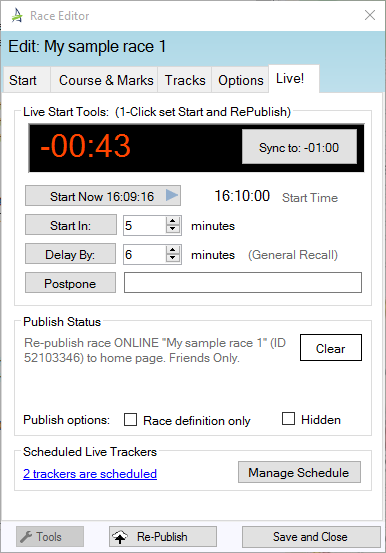
The Live Start Tools let you set the race start or postpone the race and publish in one click:
Sync: When displays, this resets the time remaining to the start to the nearest whole minute in a similar fashion to the Sync function of a racing watch.
Start Now: Set the start time to the current time and publish the race
Start In: Set the start time to the current time plus the specified minutes and publish the race
Delay By: Delay the current start time by the specified minutes. For example, you may use this to delay the start by 6 minutes following a General Recall.
PostPone: Postpone the race start indefinitely. Optionally provide a message explaining to viewers why the race is postponed.
The Publish Instructions show you publish information including your Wizard selections.
Clear: Remove any existing publish instructions. The next time you click Publish, the Wizard will run from the beginning.
Race definition only: Check to publish only the race definition, no tracks. This is useful when updating a live race and it is faster not to upload tracks unnecessarily.
Hidden: Check to publish the race visible only to you. You can use this to publish races in advance, and then re-publish when the start time is known.
The Scheduled Live trackers area shows you how many trackers are currently scheduled for your race. Use the schedule interface in the cloud console at http://tacktracker.com/cloud/profile/devices to manage your schedule.