The Club Regatta features include the Competitor schedule, which appears at the top of the Library tab in the Windows version. The Competitor schedule is not yet available on the Mac.
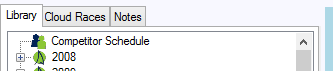
Click on the Competitor Schedule to open an editor dialog which lets you view and edit the schedule.
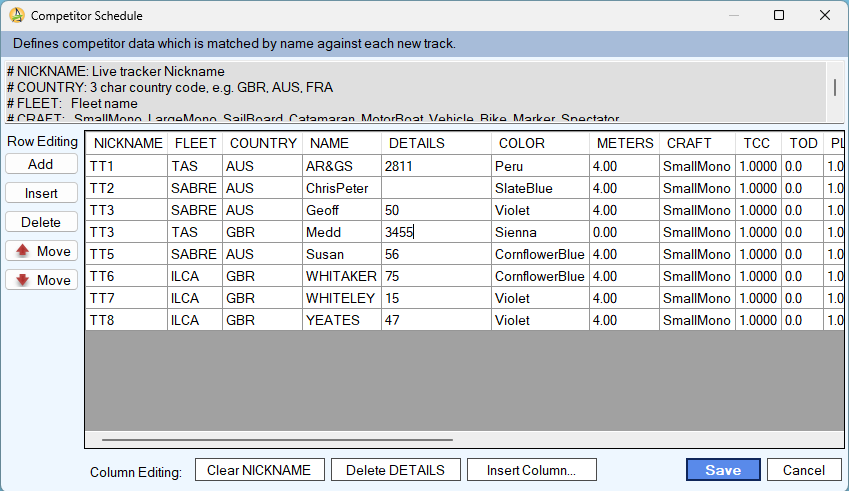
The competitor schedule is found in My Tracks\CompetitorSchedule.csv. The Schedule is stored in CSV format and may be readily edited as a spreadsheet or imported from other software systems.
Uses for the Competitor Schedule
The Competitor Schedule may be used for any of the following tasks:
Use the NICKNAME field to identify the assigned live tracker or the name stored on the GPS logger. When tracks are loaded, a Competitor Schedule entry with a matching NICKNAME is used to populate the trackee data (NAME, DETAILS etc).
For example:
You may enter the fleet, country code and handicap data into the schedule and it will be automatically applied to each matching competitor when tracks are loaded. See Fleets to learn about how to define multiple fleets in a race.
You can upload the schedule to the cloud to apply the competitor data to each live tracker with a matching NICKNAME.
Updating Track MetaData
If you have entered fleet, country or handicap data manually in the Race Editor Tracks tab, you can export this data into the schedule using the Library right click menu item "Update Competitor Schedule From Race."

With your schedule in place, TackTracker will lookup the schedule whenever new tracks are added to a race, and source track metadata from the schedule by matching the Name field when adding new tracks from a GPS.
Working with multiple Competitor Schedules
You can maintain multiple competitor schedules. To create a new schedule, right click the schedule and select "Copy to New Schedule". Give your new schedule a name suffix to identify its purpose.
The schedule named "Competitor Schedule" is the primary schedule and is used when loading tracks. To use another schedule right click on it and select "Copy to Primary Schedule".
When working with multiple schedules, keep all your original data in named schedules as you will want to copy over the primary schedule at any time.
Updating the Live Race Schedule
You can upload a competitor schedule to the TackTracker cloud to update live tracker details, including handicap data.
Right click on the Competitor Schedule in the Library and select "Upload Schedule to Cloud".
For this purpose, you may find it useful to have multiple competitor schedules, which you can create by copying an existing schedule to a new one - perhaps one for each live race.
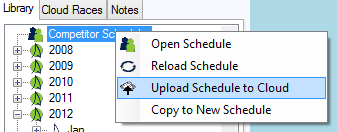
You upload a selected schedule to update either the main tracker list or a selected live race schedule.
In both cases, entries in your schedule are matched up using the NICKNAME field. Before uploading the schedule, you must fill in the NICKNAME column in the schedule to match the Nickname of each live tracker you wish to update.
When you click "Upload Schedule to Cloud", the following dialog appears:
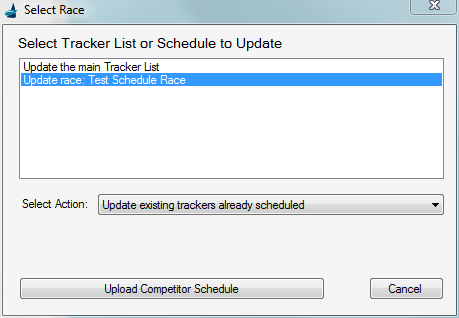
Use this dialog to specify whether you wish to update the main tracker list, or a schedule for a particular race. If you select a race schedule to update, you can choose from the following actions:
• Update existing trackers already scheduled
• Add new trackers to the schedule and update existing
• Replace the existing schedule with yours