Create new races in TackTracker using the Create Races dialog. Click the  Create Races button to launch.
Create Races button to launch.
If you have a race or tracks currently loaded when invoking Create Races dialog, the race location and date will be derived automatically from the tracks. Otherwise, you will be prompted to supply the race date and approximate location. This may be supplied by any of the following methods:
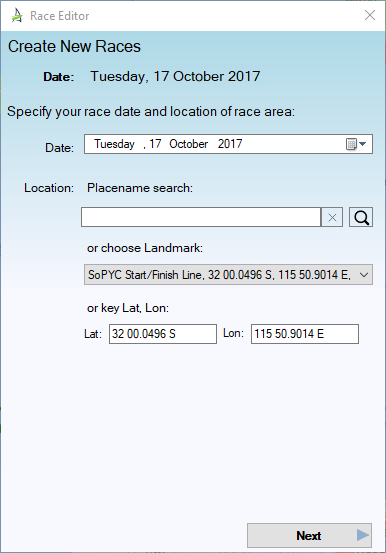
You are then presented with the Create Races dialog:
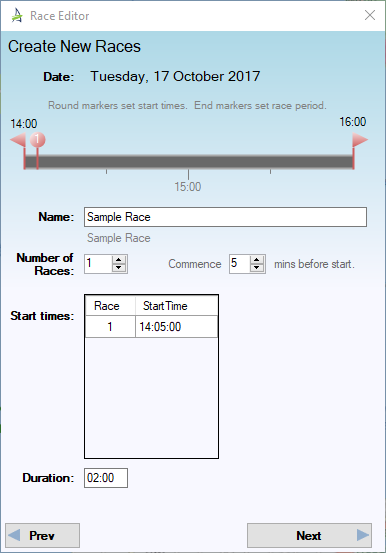
To use this dialog:
To use the TimeLine, drag the round "bubble" markers to the approximate start time for each race. The track will be split 5 minutes before the first start. You can adjust the pre-start time if you wish.
Move the right hand triangular end marker to the point at which you want all tracks to finish.
In the example below, there are two races, with Race 1 starting at 10:30am and Race 2 starting at 12 noon.
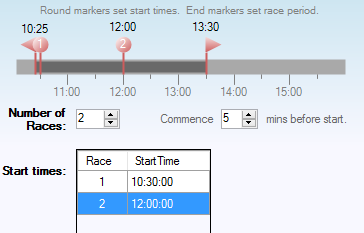
For users with a Logged Tracking or Club Regatta license: After following these steps, your new races will appear in the Library, and also in the Matching Races box in theTrack Loader, when you select any tracks that match these races. To populate the races with tracks, select the desired tracks and click "Save To Races".
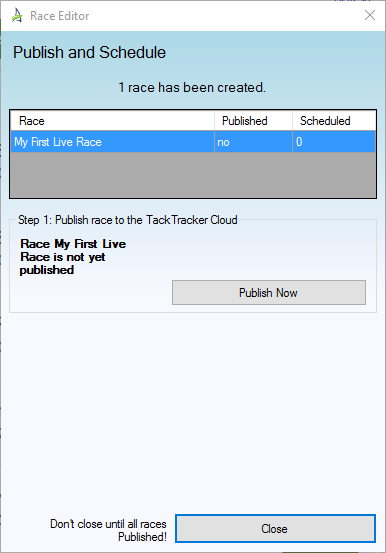
Next: Race Editor
Go to Task Selection