The Track Loader is a tool for loading tracks from a connected QStarz GPS logger or other sources. Click the Track Loader button  to open the Track Loader dialog:
to open the Track Loader dialog:
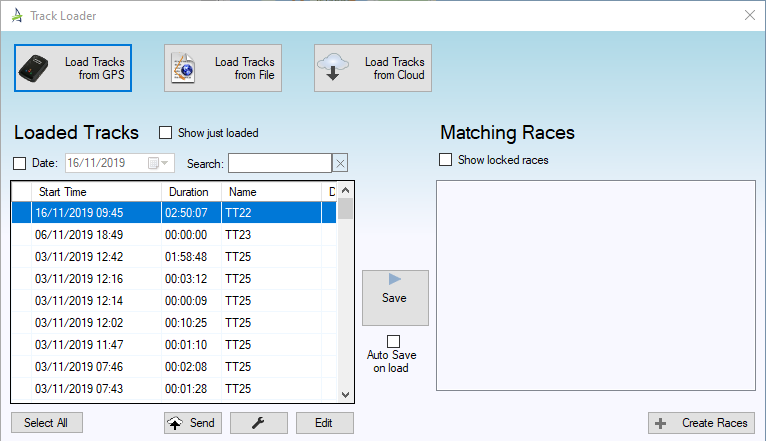
Click "Load Tracks from GPS" to load tracks from a supported GPS trackers, such as the QStarz BT-Q1000XT and CR-Q1100P. The GPS Tracker should be connected to the computer via the USB cable and switched to LOG.
Click "Load Tracks From File" to load tracks from a file such as a GPX file.
You can also Load Tracks from the TackTracker Cloud.
All tracks are stored in the"Loaded Tracks" holding area, so you never have to import a track twice. Tracks are copied into races from the Loaded Tracks area, either automatically or manually.
After loading in new tracks, "Show just loaded" will be checked, so you see only the tracks just loaded. You may uncheck this box to show all tracks for the selected date.
Uncheck the Date: check box to show all tracks you have loaded. If the list is long, you may use the Search box to find the tracks you're interested in.
You can also use the date field to select a date for which you wish to find your loaded tracks.
Loaded tracks may be viewed directly, by clicking on a track. You may select several tracks at once by holding down Ctrl or Shift as you click. If multiple tracks are selected, all selected tracks will be viewed simultaneously in the plot window.
Matching Races
As you select tracks, any races that match these tracks (by start time) are shown in the Matching Races box:
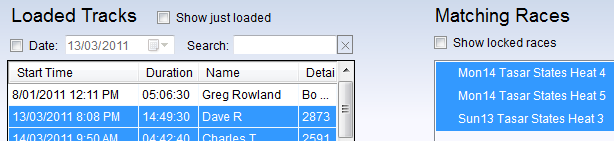
Click "Save to Races" to save selected loaded tracks into selected matching races.

Check "Auto Save on Load" to automatically save new loaded tracks into any matching races.
If you expect a matching race to appear, but it doesn't, there are two likely explanations:
• The race may be Locked.
• The selected track does not overlap the race's start time. If this is because the track starts too late - you can correct it by backdating the track.
Normally a locked race is not considered when matching races to loaded tracks. But you may check "Show locked races" to also show locked races if desired.
Races are locked and unlocked using the right-click menu in the Library tab:
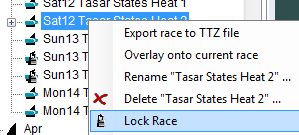
If your track begins shortly after the start time, you can back-date it using the technique documented here.
Adding Races
To create new races for your selected tracks, click the Add Races button.
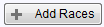
Next: Creating New Races
Go to Task Selection