Click the Library Tab to see your local track library.
Your saved tracks are located on disk under "My Documents\My Tracks".
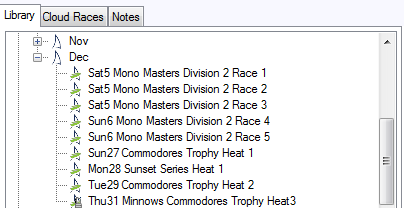
TackTracker looks after storing tracks chronologically. This is possible because GPS tracks carry accurate date and time information. The universal time (UTC) recorded by the GPS is converted to your local time using the time zone settings on your PC.
The Track Library hierarchy is:
Year -> Month -> Race -> Track
Working with Races
We use the term Race for any collection of tracks - such as a yacht race, training session or navigation rally. Click on a race in the Track Library to load it into the player and display it.
You may right click on a race to see actions for that race:
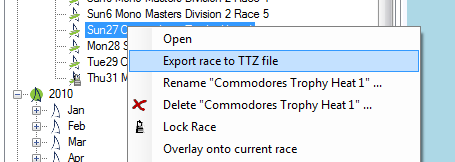
Use this menu to:
• Export the race to a TTZ file. this saves all tracks and the race definition into a single file that you can email to other people to share with them.
• Overlay two races one on top of the other. This is achieved by "time shifting" the overlayed race so the start time matches the first race. A great feature for comparing your performance in back-back races.
• Import Wind Data from a CSV file
• Rename the Race (only if the race is unlocked)
• Delete the Race and all its tracks (only if the race is unlocked)
• Lock or unlock the Race
• Create a new race by copying the selected race.
If you have Club Regatta License, several other options will be available. See the Club Regatta section for more information.
Locking the Race is especially useful if you are loading tracks from multiple events on the same day - and don't want to accidentally add new tracks to this race. TackTracker also prevents you deleting or renaming a locked race. In the screen shot below, the races "Sun 22 Radials Heat 4" and "Sun 22 Radials Heat 5" have both been locked, as indicated by the padlock symbol.
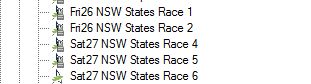
To unlock a race, right click on the locked race and click "Unlock Race".
Working with Tracks
Click the '+' icon next to the race to list the Tracks it contains. Click on a track to see only that track. Or right click on a Track to see actions for that track. You can use this menu to:
• Open the Track
• Export the Track to a GPX or NMEA file
Delete the Track (only if the event is unlocked)
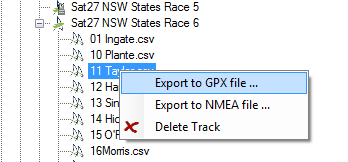
Go to Task Selection