Web Record Instructions for Users

With Web Record, any web browser can be a live tracker! You can track your position with a smartphone, with no apps to install. Here is how you set it up.
Get ready before the race session
Although there are no apps to install, there is a short setup process you need to go through to get ready before you go racing. Make sure you do this on the same device (i.e. phone) you intend to use for tracking.
Step 1: Create your Web Recorder
- Open the web browser on your device and visit tacktracker.com/record
- Fill in the form. Your race administrator may provide guidance on filling these fields.
- "Track Name" is a short label for your boat on the map.
- "Track Details" are further information about your boat and crew.
- Your administrator will provide you with the TackTracker Account and Account Codeword to specify.
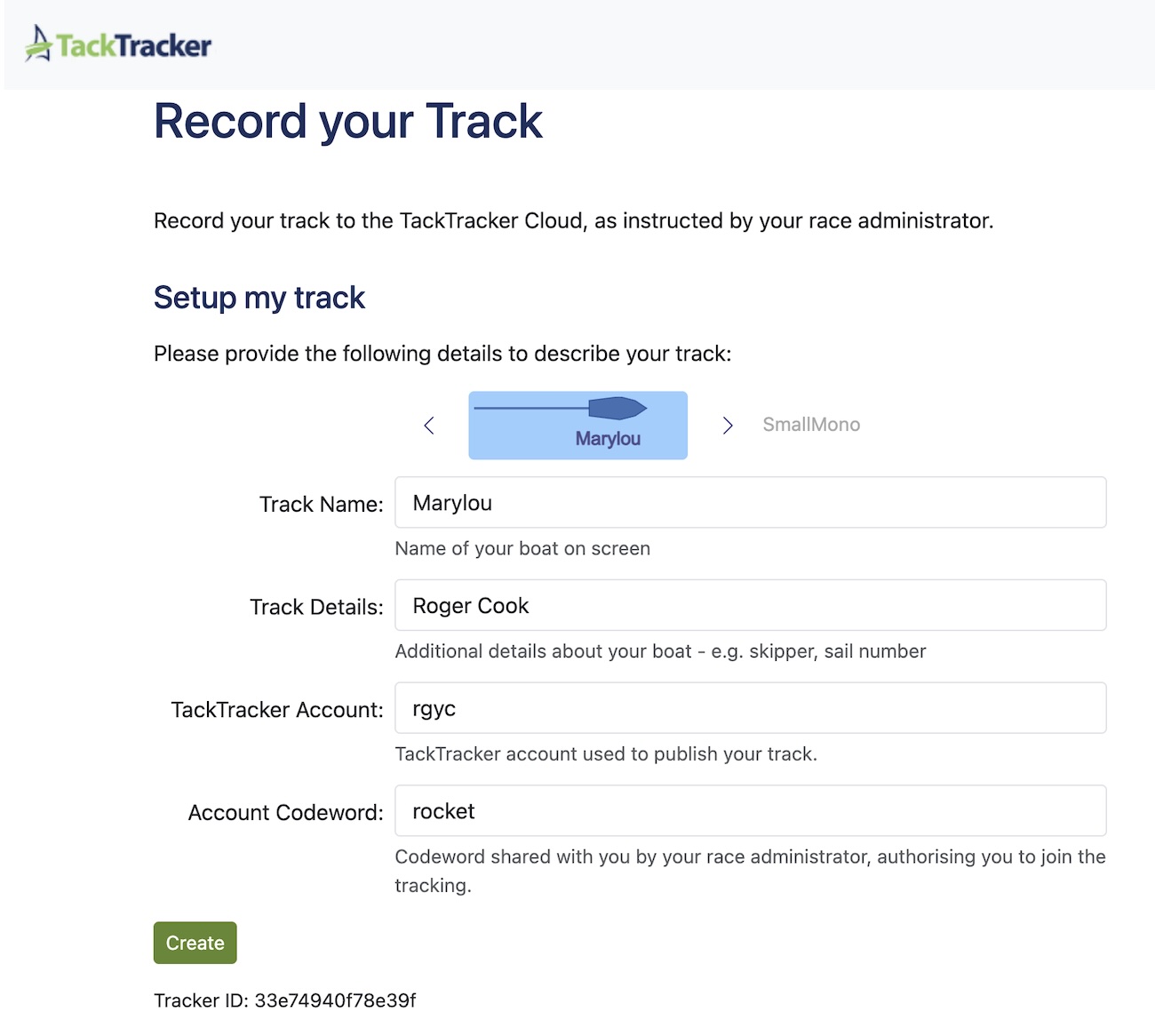
- Click "Create" when done
Step 2: Wait for Administator
After creating the web recorder, that is all you need to do for now. The ball in now in the race administrator's court, who needs to enable your new recorder. If you think this might have been done, refresh the page to check.

Before your device is enabled, you are free to edit your Track details by touching the "Change" button. Here you may also delete your web recorder, if you wish.
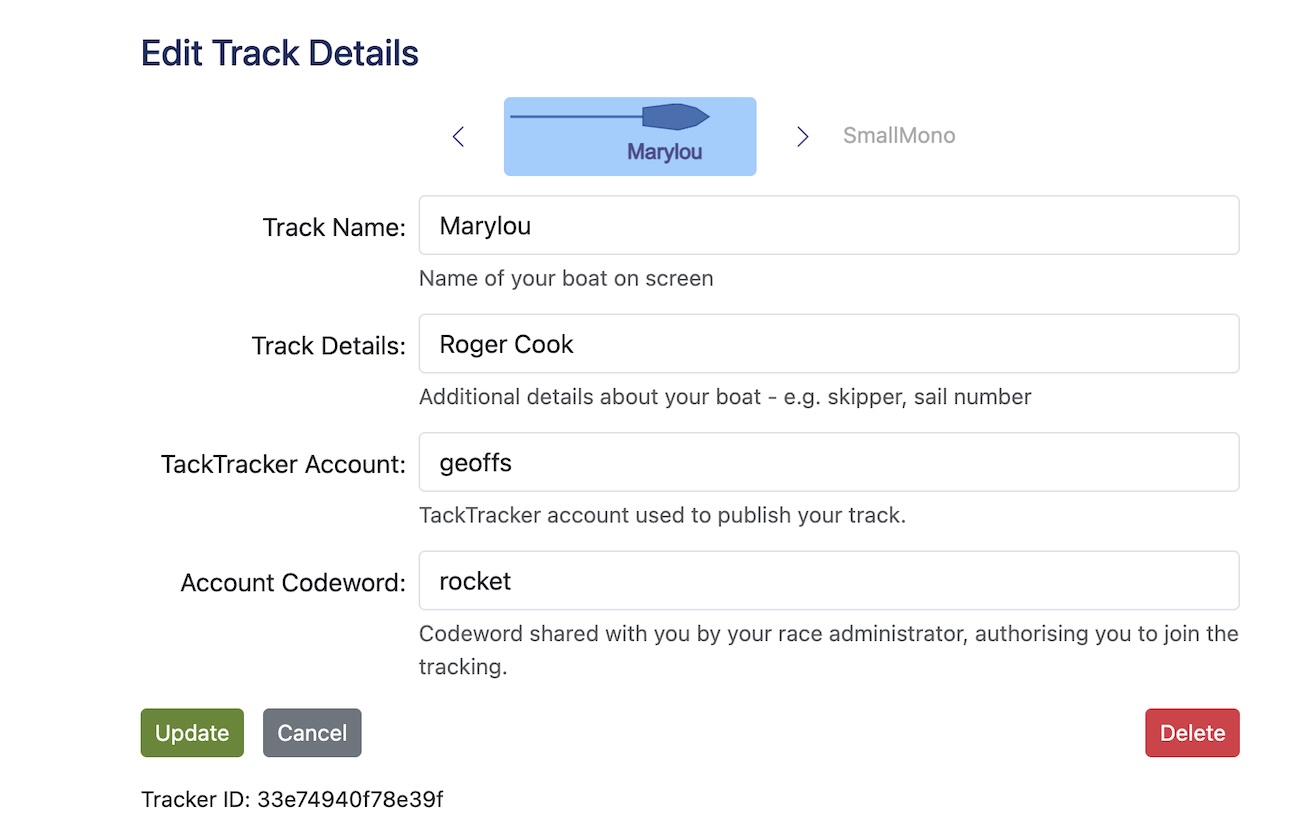
Step 3: Get Ready to Record
When your web recorder is enabled, you will see a round "Start" button and you are ready to start recording:
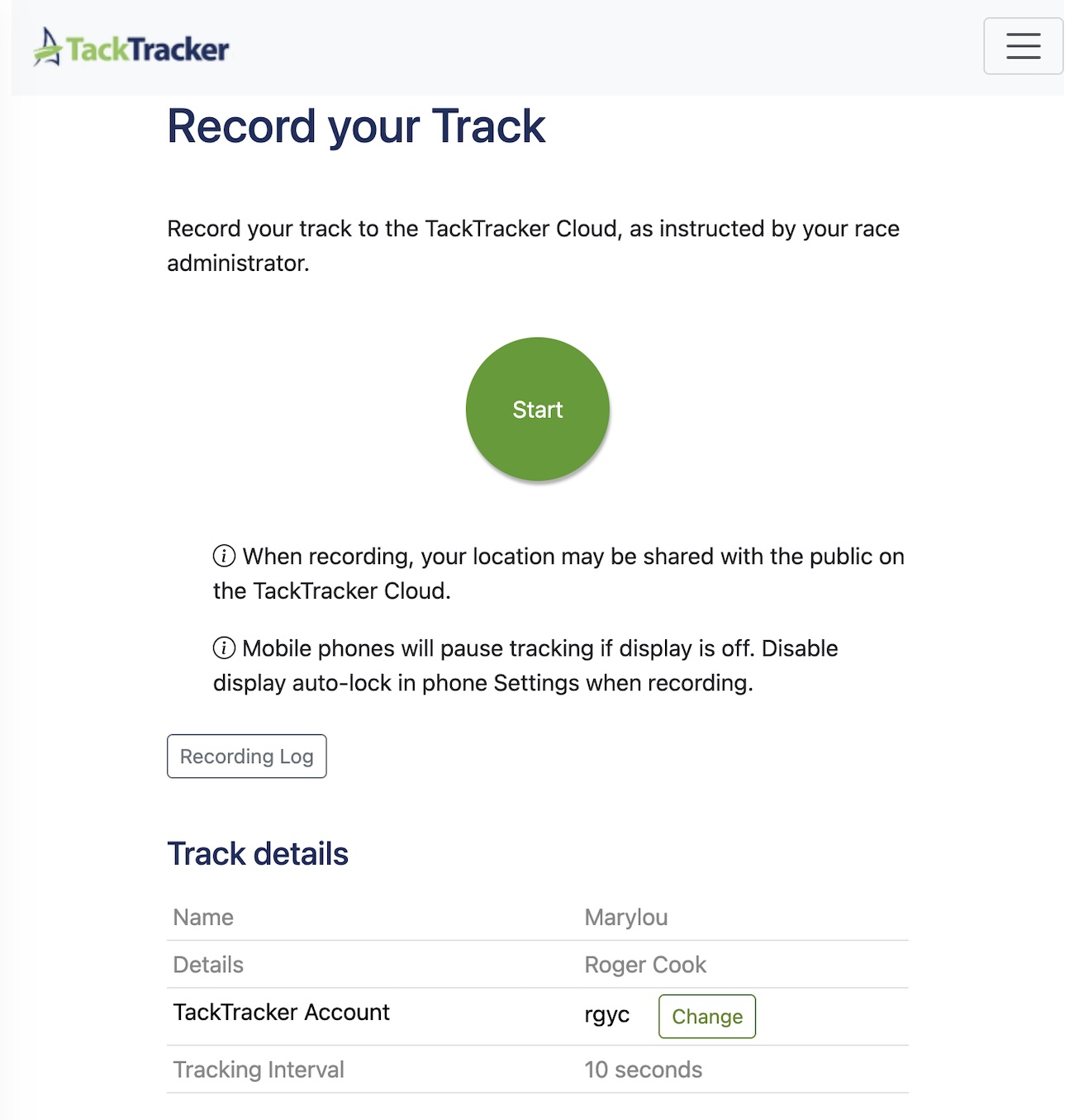
Tap "Start" to test that record is working:
- If you see an operating system message asking whether you allow the page to know your location, click Allow. Otherwise tracking will be denied.
- You may have already disabled location services for your browser at some point. In this case, you will see a dialog instructing you to go to your phone Settings and enable it.
When recording is started successfully, your screen will look like this:
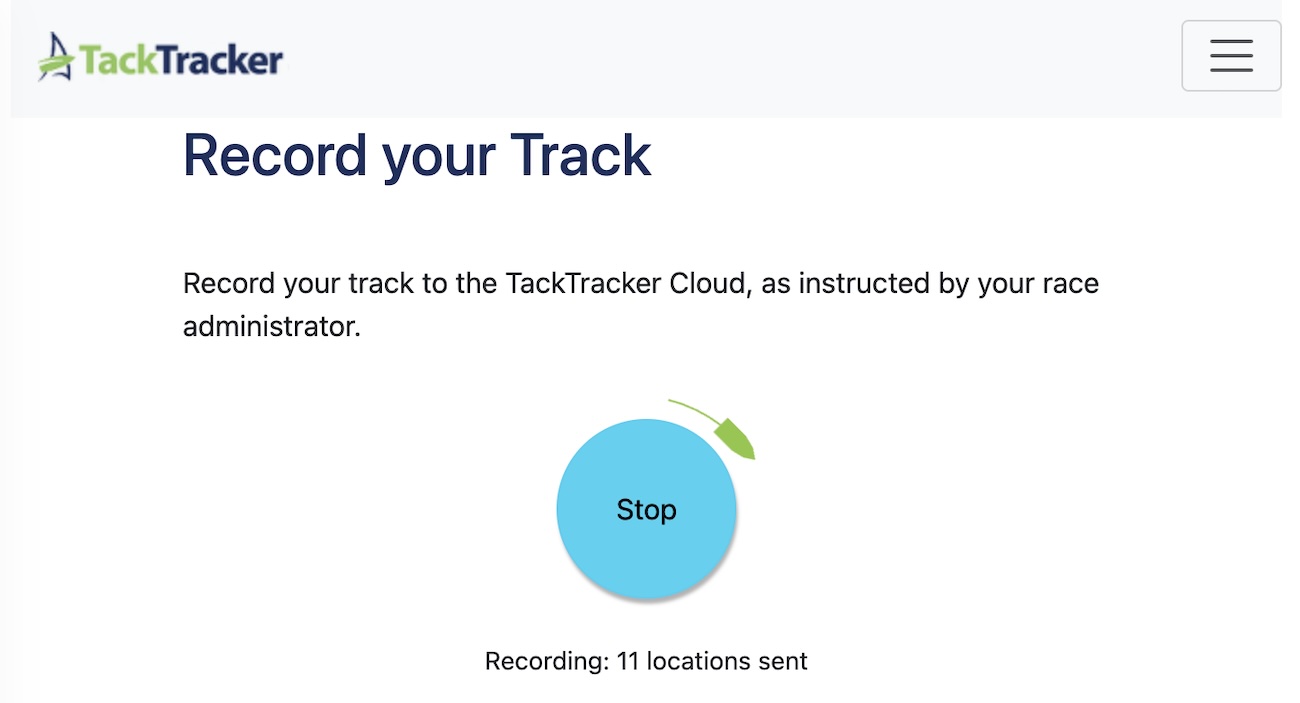
On Race Day
Open tacktracker.com/record on your device before your race begins and start recording.
Ensure your phone stays on
On phones, tracking will pause if the phone switches off or the browser is pushed to the background by another app. This may mean you don't get a track!
To fix this, you should turn off display auto-lock in the phone Settings whilst tracking. It may also be a good idea to turn brightness down to save battery.
To turn off auto-lock:
- iPhone and iPad: Settings > Display & Brightness > Auto-Lock > Never
- Android: Settings > Security > Screen Lock > None
Additional Tips
- You can view a Recording Log to see if and when tracking was paused at any point. If tracking is required at certain checkpoints, you should ensure recording is on when approaching a checkpoint.
- Using Web Record for an extended period may drain your phone battery. Make sure your phone is well charged and, if necessary, use an external power pack to keep it that way.