Web Record
With Web Record, any web browser can be a live tracker! You can track your position with a smartphone, with no special apps to install.
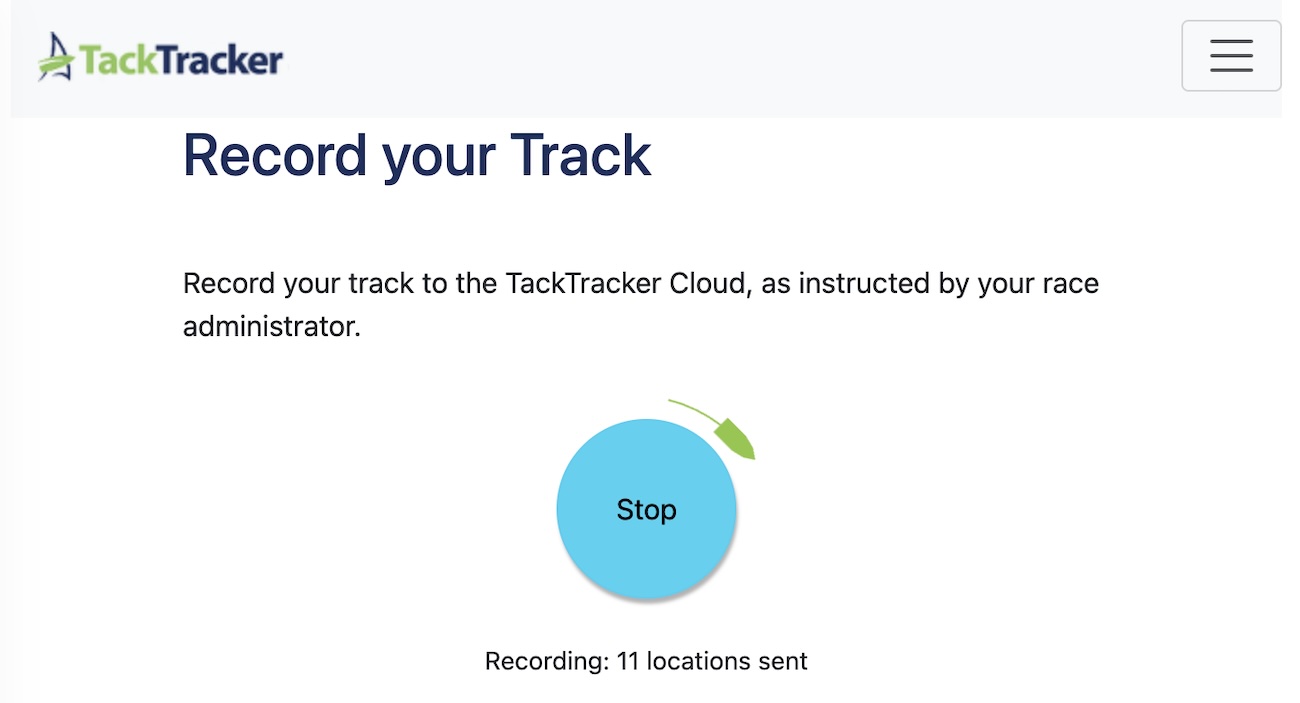
Phones may pause tracking when the app is backgrounded. You can work around this by adjusting phone settings to keep the phone on.
Here's how it works:
- The race administrator provisions a TackTracker Cloud account with sufficient Tracker Rights to cover all Web trackers. The administrator also visits their account settings to enable Web Record and specify a codeword to include in instructions to users.
- The race administrator provides all Web Record Users with instructions to visit tacktracker.com/record to set up Web Record. Here users provide their tracking name and details and the administrator's TackTracker account name and codeword as provided to them.
- The race administrator sees the users's Web Record "trackers" appear in his or her live tracker list. They are free to enable the web trackers and schedule them into races just like any other tracker. As soon as a web tracker is enabled, the user will be able to start tracking.
We have written user instructions you can give to your users to to get them up and running. Instructions for race administrators is below:
Race Administrator Instructions
As a Race Administrator, you will have created or been give access to a TackTracker Cloud account to manage live tracking. You will need sufficient Tracker Rights in this account to cover the number of Web Record trackers
Step 1: Enable Web Record
Go to your TackTracker account settings to enable Web Record. Here you may also specify the codeword that users must provide and the tracking interval. Be sure to scroll down and click "Save" after making changes.
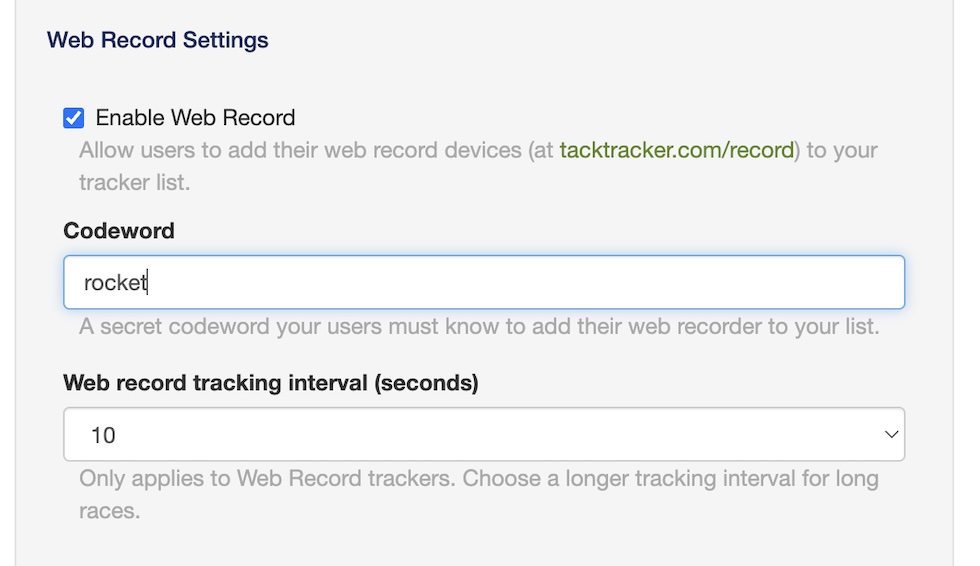
Step 2: Give instructions to users
Ask users to go and set up Web Record on their devices. You may point them to the User Instructions provided, or create your own. Instructions should ask users to visit tacktracker.com/record on the device they will use for tracking and provide their boat name and details. You must also provide the TackTracker account name and codeword for users to specify in their Web Record form.
Step 3: Enable trackers
When users have set up their Web Record, their web trackers will appear disabled in your live tracker list on the TackTracker Cloud.

Users will not be able to start recording until you enable their device, by checking the "Enabled" checkbox. A Tracker Right is required for each device enabled.
Initially the device will show as "Inactive", but will show active (green) when the user starts recording.

When enabled, the device is also ready to be scheduled for a live race. See Live Race Setup for information about how to set up a live race and schedule trackers to it.